I Love Ctrl+K (And You Should Too)
Did you just try pressing Ctrl+K? If so, you owe me a follow on GitHub. But seriously, let’s talk about why this shortcut is amazing.
Finding Docs Shouldn’t Feel Like a Side Quest
I love writing great documentation, but I dislike searching documentation. You know the drill—you’re in the middle of coding, and you need to look up a method or a configuration. You open the official docs, click through a few sections, scroll endlessly and somehow still don’t get the right result. So what do you do? You Google it instead.
That was me—until I found Ctrl+K.
What is Ctrl+K Search?
The feature you see when pressing Ctrl+K on some websites is called:
- Site-wide Search
- Command Palette
It’s a fast way to find pages, documentation, and commands without clicking through menus.
It works by indexing the entire site’s content, allowing for near-instant retrieval as you type. Instead of waiting for a page reload, results update in real-time, just like an IDE’s symbol search.
Why should you care?
Because nobody enjoys digging through dropdowns just to find one page. Microsoft has vast amounts of documentation that regularly gets updated, but it lacks one feature that I miss—Ctrl+K.
For example, say I want to search Azure OpenAI SDK Docs for how to work with ChatClient. You’d think I could just search for it, right?
Well… not quite.
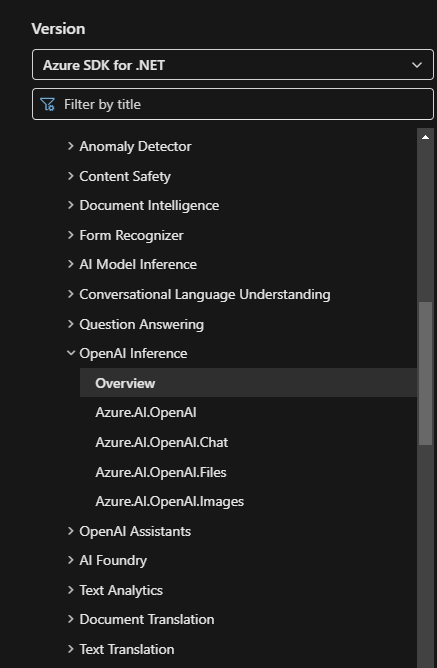
I can filter by title on the left.

I can click the search button on the top right.
Each of these requires extra steps—moving your mouse, clicking, typing, pressing enter, and then scrolling through results. That’s five steps before I even get to what I need.
Compare this to how I navigate MassTransit docs…
The First Time I Used Ctrl+K
The first time I saw a Ctrl+K search bar was in the MassTransit docs.
I was deep in the trenches, trying to figure out why my saga wasn’t behaving (as all sagas do). So I made my way to the MassTransit site and noticed this in the menu:
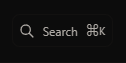
Don’t panic if you see a ⌘ instead of Ctrl. That’s macOS pretending it’s special. At this point, I was already mentally preparing for a deep dive into the docs, scanning the navigation sidebar, maybe hitting Ctrl+F and manually searching. But then… I saw it. Out of curiosity, I hit Ctrl+K, typed “saga,” and within seconds, the exact page I needed popped up. No Google. No Stack Overflow rabbit holes. Just the answer. After that, I started noticing Ctrl+K everywhere.
I’ve seen it on many different sites.
MassTransit
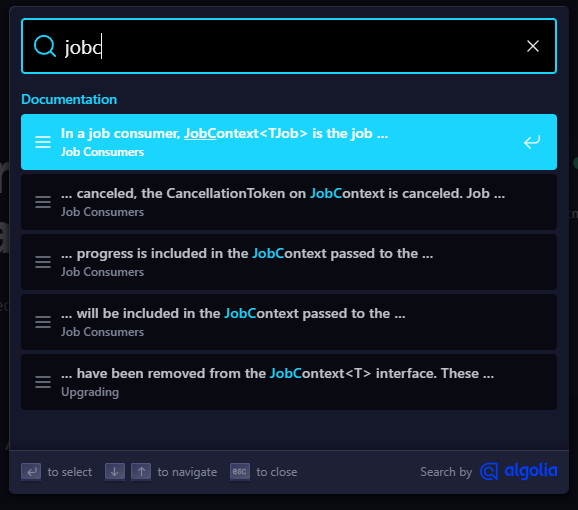
Marten
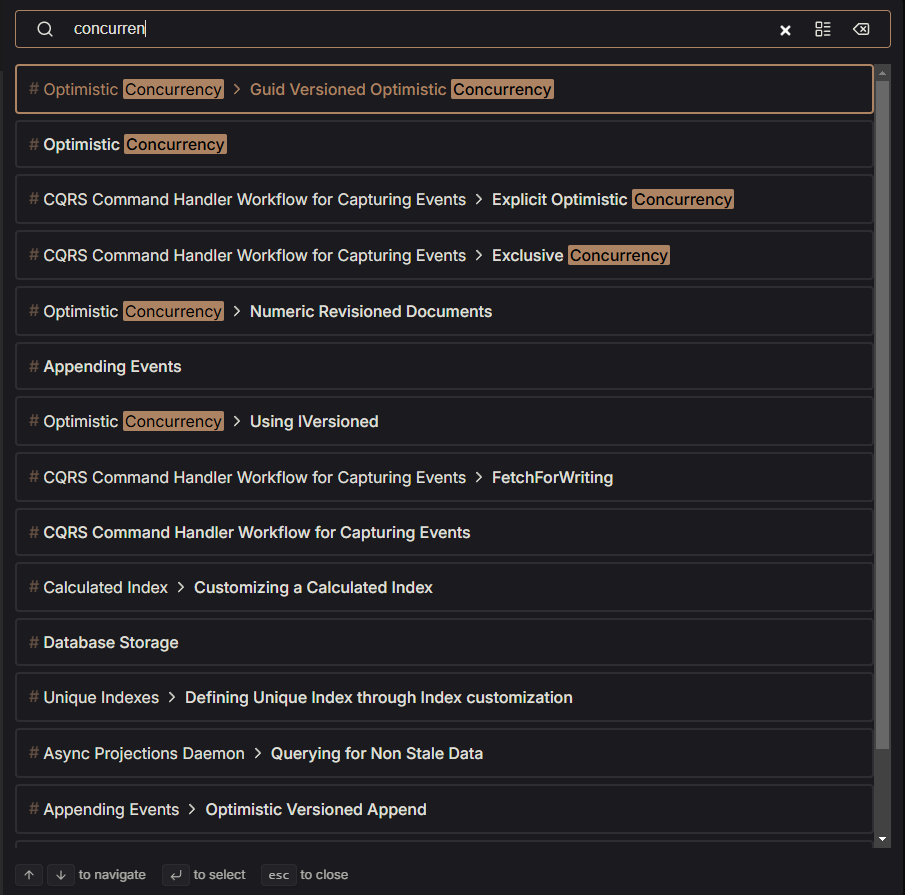
ChiliCream
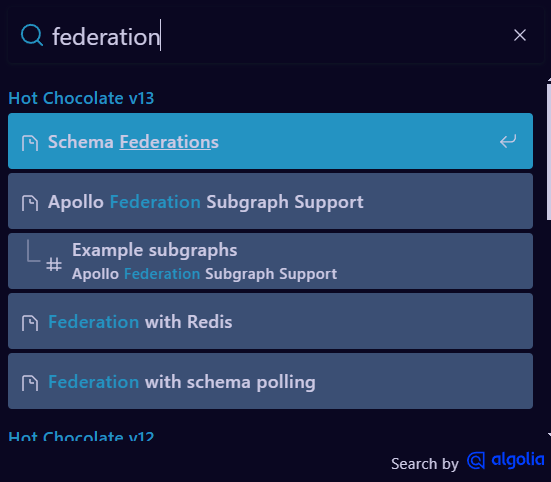
Why I Use Ctrl+K Over Traditional Search
I’m used to relying on Google and Stack Overflow, but more and more, I find myself turning to official documentation first.
Instead of searching Google for “MassTransit JobConsumer”, just press Ctrl+K → type “JobConsumer” and get instant, relevant results. The first time, you’ll still need to navigate to the site, but once you’re there, searching for different topics becomes effortless.
Why it’s useful:
- Faster: Results appear immediately
- More relevant: Suggests related topics
- No extra navigation: No need to manually browse docs
- More sites are adopting it: Once you start using it, you’ll miss it everywhere else
IDE Shortcuts Do the Same Thing—So Why Not Docs?
If you’re a developer, you already expect fast navigation.
We don’t scroll through files manually, we use shortcuts like these:
| Shortcut | Feature | Purpose |
|---|---|---|
Ctrl+K (Web) |
Site-wide search | Search docs & pages |
Ctrl+T (VS) |
Go to Symbol | Find classes/methods/files |
Ctrl+P (VS Code) |
Quick Open | Open files quickly |
Ctrl+Shift+P (VS Code) |
Command Palette | Execute VS Code commands |
If you’re already using Ctrl+T in Visual Studio or Ctrl+P in VS Code to jump to files instantly, why wouldn’t you want the same for documentation?
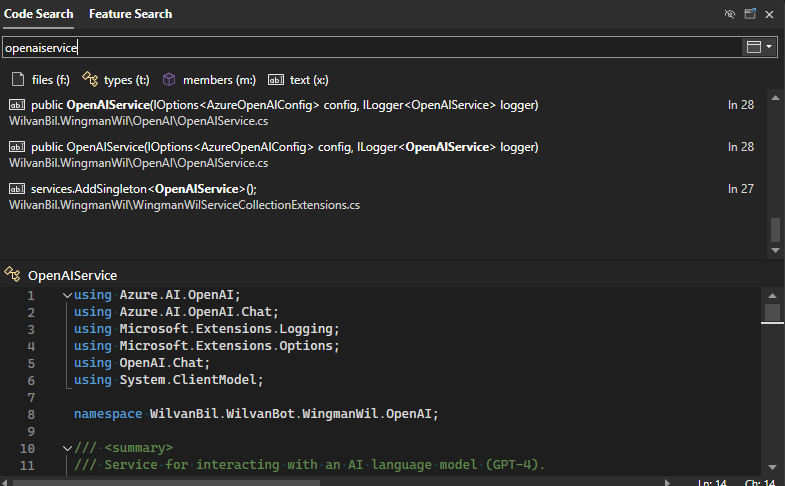
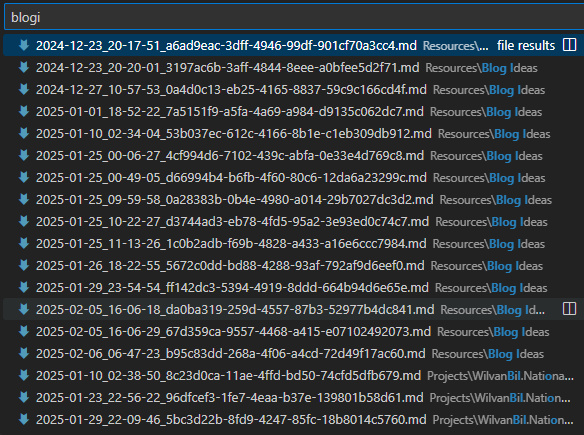
I used to press Ctrl+Shift+F like a chump to find code, but Ctrl+T/Ctrl+P lets me jump straight to what I need.
Same energy as Ctrl+K on websites.
Final Thoughts
If you’ve ever been frustrated digging through documentation, Ctrl+K search is a game-changer. Instead of endless clicks, dropdowns, and Google detours, you get instant, relevant results—right where you need them.
- If you maintain documentation, add
Ctrl+Ksupport. - If you browse documentation, start using it.
And if you ever catch yourself clicking through menus, ask why the site doesn’t have it yet.
Meanwhile, I’ll be Googling how to add Ctrl+K to this blog.
Oh wait… should I just use Ctrl+K?